Help Center
Nothing found
- How to create an invoice for payment?
- How do I create a permanent payment link?
- What language is on the payment page?
- At what exchange rate does the payment take place?
- What is transfer fee?
- How long does the transaction take?
- What to do if the bill is not paid in full?
- What should I do if my payment has not been credited?
- Which networks are used for payment?
- What is the network fee and who pays it?
- How and how quickly do I withdraw funds?
- Can you exchange one currency for another between merchant balances or make a payment in another currency?
What to do if the invoice is not paid in full?
If an issued invoice is not paid in full, it means that the CryptoCloud service has not received the full payment amount specified in the invoice. This may happen because the buyer did not take into account the wallet/exchange fee or the blockchain network fee when sending the payment.
To change the payment status to "Paid," the client needs to make an additional payment before the invoice expires. The minimum amount to be paid will be automatically calculated by the system and indicated on the invoice.
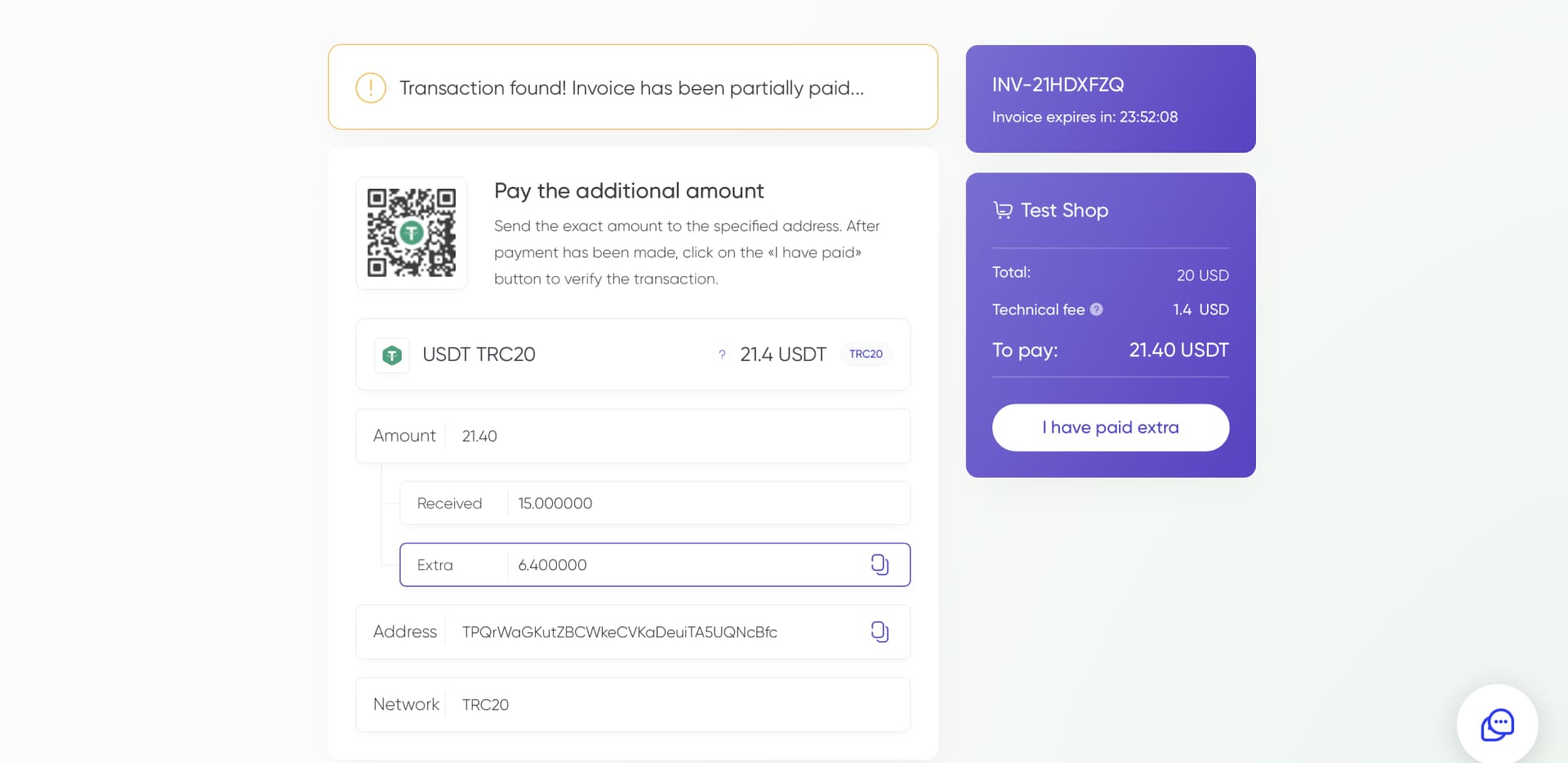
The client will see a corresponding notification on the invoice page, and instructions on what to do in case of incomplete payment will be provided on the payment page. After the additional payment, the invoice will be confirmed. When making an additional payment, it's also important to consider the network fee as well as the fee of the exchange or wallet from which the payment is sent.
In case the client's wallet or exchange has a minimum limit for sending, and the additional payment amount is below the limit, the client can send a larger amount, and the invoice will still be confirmed.
A merchant can manually confirm a partially paid invoice from a customer. To do this, follow these steps:
- Go to the "Payments" section of your personal account.
- In the table of all invoices, use the search or filter option to find the specific invoice you want to confirm, which has been partially paid.
- Click on the invoice to open its details page.
- On the invoice details page, you should see a button or option to confirm or mark it as paid. Click on this button to confirm the partial payment.
By confirming the partial payment, you acknowledge that you have received the specified amount, and the status of the invoice will be updated accordingly.
Additionally, in your project settings, you can set rules for confirming partially paid invoices. Enter the maximum allowable deviation of the received amount from the invoice amount in either a percentage (%) or a fixed amount ($) at which point the invoice will be automatically confirmed.
For example, with a setting of $1, a created invoice for $10 will be successfully paid even if the sent amount is $9.5.
Was this answer helpful to you?
